Windows Drivers
This support article is for Windows users that are having difficulty installing the drivers for the firmware updating tool for legacy devices with batch numbers 001 -003.
Some Windows users are having issues installing the drivers for the firmware updating tool, these instructions will help you install the drivers so you can use the MuteMe Firmware updating tool.
(THESE STEPS ONLY APPLY TO BATCH 001-003 devices)
Manually Installing Drivers
Follow the steps outlined below to install the appropriate drivers on your computer.
Download the drivers here and extract them to your downloads folder.
Step 1 - Open Device Manager and Show Hidden Devices
Press the WINDOWS KEY + X and then click on device manager.
Then click on View and then click on Show Hidden Devices
You should see an Other Device > Unknown Device
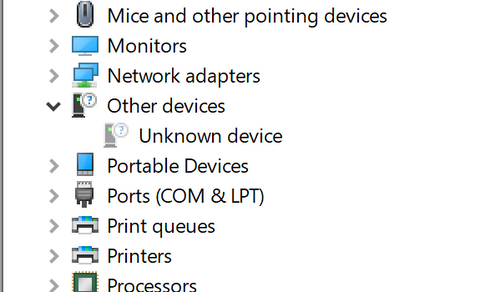
Step 2 - Install the Drivers
Right click on the Unknown Device and select Update Driver
Then click "Browse my computer for drivers" then click browse and go to your downloads folder and find the MuteMe Drivers Folder and select it. Make sure that Include Subfolders is checked.
Then Click Next
If everything worked you should see this screen:

Go ahead and click Close
Unplug and Replug in your MuteMe and now you should see this in the device manager.

Step 3 - Go back to the updater tool if it is still open or go restart it and follow on-screen instructions.

